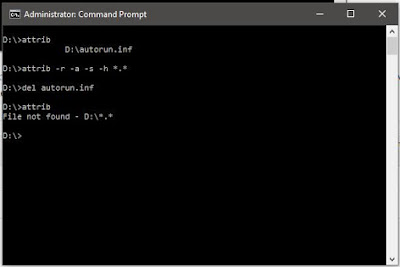Introduction
In this guide I will show you how to dual boot the latest Lubuntu 16.04 release alongside Windows 10 on a machine with an EFI boot loader.
1. Take A Backup
Before installing Lubuntu alongside Windows it is a good idea to take a backup of your computer so that you can get back to where you are now should the installation fail.
2. Shrink Your Windows Partition
In order to install Lubuntu alongside Windows you will need to shrink the Windows partition as it will currently take up the entire disk.
Right click on the start button and choose "Disk Management"
The disk management tool will show you an overview of the partitions on your hard drive.
Your system will have an EFI partition, a C drive and possibly a number of other partitions.
Right click on the C drive and choose "Shrink Volume".
A window will appear showing how much you can shrink the C drive by.
Lubuntu only needs a small amount of disk space and you can get away with as little as 10 gigabytes but if you have the space I recommend choosing at least 50 gigabytes.
The disk management screen shows the amount you can shrink by in megabytes so in order to choose 50 gigabytes you need to enter 50000.
Warning: Do not shrink by more than the amount suggested by the disk management tool as you will break Windows.
When you are ready click "Shrink".
You will now see unallocated space available.
3. Create A Lubuntu USB Drive And Boot Into Lubuntu
You will now need to create a Lubuntu live USB drive.
In order to do this you will need to download Lubuntu from their website, install the
Win32 disk imaging tool and burn the ISO to the USB drive.
4. Choose Your Language
When you reach the Lubuntu live environment double click on the icon to install Lubuntu.
The first thing you need to do is choose your installation language from the list on the left.
Click "Continue".
You will now be asked whether you want to download updates and whether you want to install third party tools.
I generally keep both of these unticked and perform the updates and install third party tools at the end.
Click "Continue".
5. Choose Where To Install Lubuntu
The Lubuntu installer should have picked up on the fact that you have Windows installed already and so you should be able to choose the option to install Lubuntu alongside Windows Boot Manager.
This will create 2 partitions in the unallocated space created when you shrank Windows.
The first partition will be used for Lubuntu and the second will be used for swap space.
Click "Install Now" and a message will appear showing which partitions are going to be created.
Click "Continue".
6. Select Your Location
If you are lucky your location will have been automatically detected.
If it hasn't choose your location on the map provided.
Click "Continue".
7. Select Your Keyboard Layout
The Lubuntu installer will hopefully have chosen the best keyboard layout for your computer.
If it hasn't choose the keyboard language from the left list and then the layout in the right pane.
Click "Continue".
8. Create A User
You can now create a user for the computer.
Enter your name and a name for your computer.
Finally pick a username and enter a password for the user.
You will need to confirm the password.
You can choose to login automatically (not recommended) or require a password to log in.
You can also choose whether to encrypt your home folder.
Click "Continue".
9. Complete The Installation
The files will now be copied to your computer and Lubuntu will be installed.
When the process has finished you will be asked whether you want to continue testing or whether you want to restart.
Choose the continue testing option
10. Change The UEFI Boot Sequence
The Lubuntu installer doesn't always get the installation of the boot loader correct and therefore you may find that if you restarted without following these steps that Windows continues to boot with no signs of Lubuntu anywhere.
Follow this guide to reset the EFI Boot Order
You will need to open a terminal window in order to follow this guide. (Press CTRL, ALT and T)
You can skip the part about installing efibootmgr as it comes preinstalled as part of the live version of Lubuntu.
After you have reset the boot order, restart your computer and remove the USB drive.
A menu should appear every time you boot your computer. There should be an option for Lubuntu (although it might be called Ubuntu) and an option for Windows Boot Manager (which is Windows).
Try both options and make sure they load correctly.