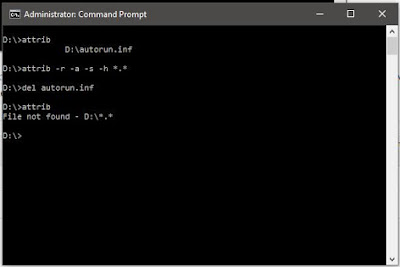There are plenty of ways out to share a file over the internet but depending on the speed of your Internet connection a 100 MB file might take less than a minute to more than an hour to transfer.
Sure, there are apps to transfer files between PC to PC over Wi-Fi but it’s hard to come across an app that supports not just PC and Mac but all major mobile operating systems including iOS, Android, and Windows Phone.
SHAREit for Windows
SHAREit is a very popular app among smartphone users. In fact, it’s one of the top downloaded apps from Google Store. As said before, SHAREit is available for Windows, Mac, Android, iOS and Windows Phone, meaning one can share files between any of these operating systems with a few clicks or taps.
SHAREit features
To begin with, one can send photos, videos, music, documents and any other file type using SHAREit. And probably the best feature of this free app is that it doesn’t require an internet connection. And if you’re wondering about the speed, you can send GBs of files in a few minutes. More importantly, there is no restriction neither on file size nor number of files.
For those of you wondering, according to the official website of SHAREit, it uses a Wi-Fi technology called SoftAP that creates a personal network and allows other devices to send and receive files. Because of this technology, you can share files faster than sending over the Internet.
With default settings, the Secure mode feature is turned off. However, it’s a wise idea to turn on the Secure mode feature. When the feature is turned on, you need to create a new password and enter on the device that you want to connect to your device. We advise you turn on this Secure mode feature under Settings as this stops other devices on the same network from connecting to your PC.
In Windows 10/8/7, the files received from other devices are saved in Users\YourUserName\ Downloads\SHAREit folder. We advise you change this default location to a drive other than the system drive, especially if you plan to receive large files to avoid filling up your system drive. You can change the default location under Settings.
Click the down arrow icon in the top-right to access settings, destination folder, and trusted devices. If you add a device to trusted device list, SHAREit will automatically accept files from these devices without prompting you to accept or reject option. We advise you add only your personal devices to trusted list as malicious items can be sent by exploiting this feature.
Lastly, there is a feature called WebShare to share files without actually installing SHAREit app on all devices. In order to share files between two devices, you just need to have installed SHAREit on one device. You need connect to a personal network created by SHAREit and then open the IP address provided by SHAREit app on the device with which you want to share files.
Download SHAREit for Windows 10/8/7
And the good thing is that the newest version of SHAREit is fully compatible with Windows 10. So if you’re on Windows 10 and want to quickly share files between your Windows 10 PC and Mac/iPhone/Android/Windows Phone, give SHAREit app a try.
Visit the following official page to download the latest version of SHAREit.