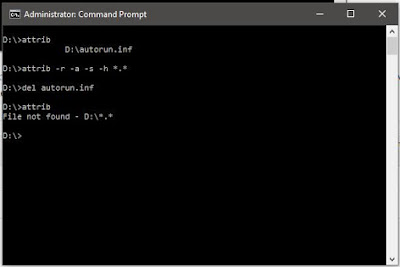iPhone & Android කැපිල යනවා නේද? මේ දෙකේම ඔබට ගොඩක් වැදගත් වෙන codes ටිකක් තමයි අද ලිපියෙන් දෙන්නේ. ගොඩක් වෙලාවට Phone එකේ ගුණාත්මක බාවය වගේ දේවල් මේකෙන් බලන්න පුළුවන් Phone එකක් . Use කරපු එකක් ගන්නකොටට් මේවා ගොඩක් වැදගත් වෙයි කියල හිතනවා.
Cod එක සහ එකේ ක්රියකරිතාවය යටින් තියෙනවා සින්හෙලෙන්ම ලොල්
iPhone Secret Codes 2015
Codes
*#06#
It will display your iPhone IMEI. It is an identifier for your mobile phone hardware.
*3001#12345#*
This code opens you field mode which contains all of iPhone inner settings, cell information, and newest work.
*#67#
You can check the number in order to call forwarding when the iPhone is busy. And again, but for when the iPhone is busy.
*646# (Postpaid only)
It will play you available minutes.
*225# ( Postpaid only)
To check the Bill Balance
*777#
To check the Account balance use this code for prepaid iPhone only.
*#33#
You can check call control bars by using this code. Also for seeing whether barring is enabled or disabled for outgoing you can check all the usual suspects like fax, SMS, voice, information, etc.
*#76#
For checking connected line presentation is enabled or not you can use this code. like to the calling line presentation, you can also check whether the connected line presentation is enabled or disabled.
*#21#
You can set inquiry for call forwards. Find the settings for your call forwarding. You will see whether you have a fax, SMS, voice, knowledge, sync, async, paid access & packet access call forwarding enabled or disabled.
*3282#
It will let you know about the use of information info.
*#61#
To check a number of missed calls.
*#62#
You can verify the number for forwarding calls If there is no service is available.
*3370#
EFR mode Enhanced Full Rate improves your iPhone voice quality, but it will slightly reduce battery life.
*#5005*7672#
To check SMS center.
*331*
Barring code # Outgoing calls abroad to block the lock code to inquire about her please contact your work operator.
*#43#
Call Waiting Status.
*43#
Activate awaiting.
#43#
Deactivate waiting.
*#31#
It allows you hide your number.
Android Codes
ශෝක් නේද? එනම් ඔන්න්න වැඩේ අහවරයි . අපි ගියා බයි බායී ....