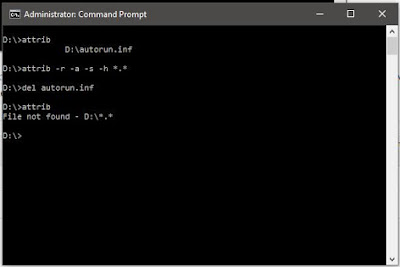SLT එක්ක අවුරුදු කමුද? මෙන්න අවුරුදු ක්රීඩා එහෙම කරලම ඔයාලට කැමති තරම් ඩේටා වැඩි කරගන්න එන්න අදම SLT එකක් අවුරුදු කන්න .,.,
Showing posts with label Copy. Show all posts
Showing posts with label Copy. Show all posts
Monday, April 10, 2017
SLT එක්ක අවුරුදු කමුද?
By DILHAN PADENIYA12:39:00 AMCommands, Copy, Cricket, Emoney, facebook, Free Software, Future, Hacking, HTML, Internet, Microsoft, Open Source, Samsung, Science, SLT
2 comments:
SLT එක්ක අවුරුදු කමුද? මෙන්න අවුරුදු ක්රීඩා එහෙම කරලම ඔයාලට කැමති තරම් ඩේටා වැඩි කරගන්න එන්න අදම SLT එකක් අවුරුදු කන්න .,.,
Thursday, December 8, 2016
WhatsApp Will Stop Running On These Smartphones In 2017
By DILHAN PADENIYA1:26:00 PMAndroid, Apple, Copy, Open Source, OS, special, Torrents, Web Site, Whatsapp, Windows, Windows 10
1 comment:
The company has updated its official blog post that recommended upgrading to a newer Android, iPhone, or Windows Phone version to continue using WhatsApp.
WhatsApp won’t work on these devices after June 30, 2017:
- Android 2.1 and Android 2.2
- Nokia S40
- Nokia Symbian S60
- BlackBerry OS and BlackBerry 10
- iPhone 3GS/iOS 6
- Windows Phone 7
It looks like WhatsApp is taking these steps as these older platforms hinder the growth of the app by not supporting the newer features.
“While these mobile devices have been an important part of our story, they don’t offer the kind of capabilities we need to expand our app’s features in the future,” the company adds in its blog post.
Tuesday, October 25, 2016
Java Is The Most Popular Programming Language
By DILHAN PADENIYA9:55:00 PMBrowser, Copy, Email, facebook, Hardware, special, Technology, USB, WIFI
No comments:
Programming languages like Java, C, and C++ have stood the test of time and remained widely popular among the programmers. The recent ranking of programming languages shows the same trend. Newer players like Google’s Go and Apple’s Swift too are rising in the popularity.
Top 20 programming languages
| Oct 2016 | Oct 2015 | Change | Programming Language | Ratings | Change |
|---|---|---|---|---|---|
| 1 | 1 | Java | 18.799% | -0.74% | |
| 2 | 2 | C | 9.835% | -6.35% | |
| 3 | 3 | C++ | 5.797% | +0.05% | |
| 4 | 4 | C# | 4.367% | -0.46% | |
| 5 | 5 | Python | 3.775% | -0.74% | |
| 6 | 8 | JavaScript | 2.751% | +0.46% | |
| 7 | 6 | PHP | 2.741% | +0.18% | |
| 8 | 7 | Visual Basic .NET | 2.660% | +0.20% | |
| 9 | 9 | Perl | 2.495% | +0.25% | |
| 10 | 14 | Objective-C | 2.263% | +0.84% | |
| 11 | 12 | Assembly language | 2.232% | +0.66% | |
| 12 | 15 | Swift | 2.004% | +0.73% | |
| 13 | 10 | Ruby | 2.001% | +0.18% | |
| 14 | 13 | Visual Basic | 1.987% | +0.47% | |
| 15 | 11 | Delphi/Object Pascal | 1.875% | +0.24% | |
| 16 | 65 | Go | 1.809% | +1.67% | |
| 17 | 32 | Groovy | 1.769% | +1.19% | |
| 18 | 20 | R | 1.741% | +0.75% | |
| 19 | 17 | MATLAB | 1.619% | +0.46% | |
| 20 | 18 | PL/SQL | 1.531% | +0.46% |
Monday, October 24, 2016
රැම් එකෙයි හාඩ් එකෙයි මදර් බෝර්ඩ් එකෙයි සීරියල් ටික ඩොස් වලින් හොයා ගමුද
By DILHAN PADENIYA8:48:00 PMCommands, Computer, Copy, Future, Hacking, Hardware, Intel, New, News, Shortcuts, Sinhala, Sri Lanka, Technology, Terminal, Torrents, Tricks
2 comments:
Get serial number for RAM, Motherboard, Hard-disk
හරි ඔන්න යාලුවනේ මම අද ආවේ ඔයාලට තවත් වටිනා කියන පෝස්ටුවක් අරගෙන. මේක ගැන කියනවනම් ඔයාලා හැමෝම දන්නවනේ අපේ පරිගණකයේ ගොඩාක් දෘඩාංග කොටස් තියනවා ඉතින් මේවගෙන් සමහර ඒවා සිස්ටම් එක ඇතුලේ තියෙන්නේ ඔන්න මම අද කියලා දෙන්න යන්නේ මේ සිස්ටම් එක ඇතුලේ තියන කොටස් වල සීරියල් ටික මැෂින් එක ගලවන්නේ නැතුව බලාගන්න විදිය ඔයාලත් කරලා බලන්නකෝ එහෙනම්.
මම මේ පොස්ටුව විශේෂයෙන්ම හැදුවේ පරිගණක විද්යාගාර භාර ගුරුවරුන්ට. අලුත් තාක්ෂණික විද්යාගාරයේ පොත් සම්පුර්ණ කරද්දී ඕන වෙයි. ඉතින් මැෂින් එක ගලවලා දඟලල හොයන්න දෙයක් නෑ මෙන්න මැෂින් එක ON එකේ තියෙද්දීම ඩොස් වලට ගිහින් බලාගන්න.
This post explains how to find serial number for various hardware devices – RAM, Hard disk, Motherboard, CD Rom on a computer. We can use WMIC command to find this information. These commands can be executed from Windows command prompt.
එහෙනම් මුලින්ම ඔයාලා රන් බොක්ස් WIN+R එකට ගිහින් CMD කියලා ගහලා DOS (Command Comport) වලට යන්න.
Get serial number of RAM chips.
wmic memorychip get serialnumber
This command lists serial number for each RAM module installed on the computer. Example below.
Example:
c:\>wmic memorychip get serialnumber
SerialNumber
91AB9A10
9EBD9A10
Get serial number for hard disks
wmic diskdrive get serialnumber
Example:
c:\>wmic diskdrive get serialnumber
SerialNumber
FR3AG13032430BC13S
Get serial number for mother boards
wmic baseboard get serialnumber
Get Serial number for cdrom drive
wmic cdrom where drive='d:' get SerialNumber
Replace ‘d:’ with the drive letter for the cdrom on your computer. You get error ‘No Instance(s) available’ if you don’t have CDROM drive on your computer.
Example:
c:\>wmic cdrom get SerialNumber
No Instance(s) Available.
Windows Command Line මෙන්න හැමෝටම ඩොස් කමාන්ඩ්ස්
By DILHAN PADENIYA8:21:00 PMApplication, Commands, Computer, Copy, Hacking, Hardware, History, Sinhala, Web Site, Windows, Windows 10
1 comment:
Windows CMD commands - Windows native commands
At Schedule tasks
Attrib Set file attributes
Bootcfg Enable kernel debugging
copy Copy files
Compact Compress or decompress files and directories
Echo Echo the command/contents of a file
Date Set system date and time
Del Delete files
Dir List files and directories
Eventquery.vbs View events
find Search files for a given string
findstr Search files for a given string; Has advanced options than find command.
for Windows batch command for looping
getmac Find mac address of the system
hostname Get system name
logoff Logoff user session
Mkdir Create directories
More More command. Similar to Linux more command
Net user Manage user accounts
Net use Create/List/Delete network drives
Net localgroup Manage local computer’s user groups
Net share Create / List/ Delete shares on the local computer
Reg Edit/create/delete registry keys
Rename Rename files
Rename Rename directories
Rmdir Delete directories
Robocopy Copy large number of files/folders
Runas Run an application as a different user in the same session
Schtasks Schedule tasks
Shutdown Shutdown computer
Shutdown Shutdown remote computer
Sort: Command for sorting text files
Systeminfo Get computer information
Tasklist List processes
Taskkill Kill processes
Type Cat Command for Windows. Prints the contents of file on command window
Xcopy Copy files and directories
Resource Kit Tools
Compress Compress a file
Srvinfo Get remote system information
tail Print the last lines of a file
Ver Get Windows OS version
PsShutdown.exe Shutdown remote computer
Wednesday, June 15, 2016
Quirky Things You Didn’t Know The Linux Terminal Could Do - Terminal ආතල් ටිකක් පට්ට හොඳේ ...
By DILHAN PADENIYA5:00:00 AMCommands, Computer, Copy, facebook, Free Games, LIFI, Linux, Sinhala, Terminal
1 comment:
හායි යාලුවනේ ඔන්න මම අද ආවේ ලිනක්ස් එකේ ටර්මිනල් එකේ දාන්න පුළුවන් පොඩි වැඩ කෑලි ටිකක් ගැන හොයාගෙන ඔයාලත් කරලා බලන්නකෝ එහෙනම්.
1) Running infinite loop in terminal:
no installation required, just type:
Yes <whatever> and press enter:
2) Running a steam locomotive in the terminal:
first install it using
sudo apt-get update
sudo apt-get install sl
then type sl and press enter
3) We begin with one of the most eye-catching trick of the list, the asciiviewer. With this tool, you can convert and generate an image out of pure text.
For Installation type: sudo apt-get install aview
To Run Command type: asciiview name_of_file -driver curses
4) Aafire
Ideally, I wouldn’t recommend you to sit back and watch as your screen burns but how about watching fire inside your Linux Terminal? Seems absurd? Well, wait till you use the aafire command.
For Installation type: sudo apt-get install libaa-bin
To Run Command Type: aafire
5) bb
Put on your headphones and brace yourselves for an entirely text based animation that I am sure will leave you awestruck with your jaws hanging.
For Installation type: sudo apt-get install bb
To Run Command type: bb
6) Cal
Use this command to view the calendar inside the Linux terminal. Check out the man page of the cal command (by using the command: man cal) to know about the other options available to customize the output of the command.
To Run Command Type: cal
7) Cmatrix
Remember the ground-breaking sci-fi movie ‘The Matrix’? Ever wished to waltz through the Matrix itself? Well, if so, then the cmatrix is definitely ‘The One’ you are looking for:
For Installation Type: sudo apt-get install cmatrix
To Run Command Type: cmatrix
8) Cowsay
Get an ASCII cow in the terminal that says whatever you want it to say.
For Installation Type: sudo apt-get install cowsay
To Run Type: cowsay “Message_That_You_Wish”
9) The cowsay command can be implemented in the following ways as well:
The cowsay command can also be used with following by just replacing the -f parameter with any of the following:
10) Xcowsay
Inspired by the original cowsay, the xcowsay does the same things as cowsay but in a graphical manner.
For Installation Type: sudo apt-get install xcowsay
To Run Type: xcowsay “Desired_Text”
Friday, May 20, 2016
Download SHAREit For Windows 10
By DILHAN PADENIYA9:42:00 AMAndroid, Apple, Application, Computer, Copy, Internet, mobile, New, News, Sinhala, Technology, Tricks, Windows
1 comment:
There are plenty of ways out to share a file over the internet but depending on the speed of your Internet connection a 100 MB file might take less than a minute to more than an hour to transfer.
Sure, there are apps to transfer files between PC to PC over Wi-Fi but it’s hard to come across an app that supports not just PC and Mac but all major mobile operating systems including iOS, Android, and Windows Phone.
SHAREit for Windows
SHAREit is a very popular app among smartphone users. In fact, it’s one of the top downloaded apps from Google Store. As said before, SHAREit is available for Windows, Mac, Android, iOS and Windows Phone, meaning one can share files between any of these operating systems with a few clicks or taps.
SHAREit features
To begin with, one can send photos, videos, music, documents and any other file type using SHAREit. And probably the best feature of this free app is that it doesn’t require an internet connection. And if you’re wondering about the speed, you can send GBs of files in a few minutes. More importantly, there is no restriction neither on file size nor number of files.
For those of you wondering, according to the official website of SHAREit, it uses a Wi-Fi technology called SoftAP that creates a personal network and allows other devices to send and receive files. Because of this technology, you can share files faster than sending over the Internet.
With default settings, the Secure mode feature is turned off. However, it’s a wise idea to turn on the Secure mode feature. When the feature is turned on, you need to create a new password and enter on the device that you want to connect to your device. We advise you turn on this Secure mode feature under Settings as this stops other devices on the same network from connecting to your PC.
In Windows 10/8/7, the files received from other devices are saved in Users\YourUserName\ Downloads\SHAREit folder. We advise you change this default location to a drive other than the system drive, especially if you plan to receive large files to avoid filling up your system drive. You can change the default location under Settings.
Click the down arrow icon in the top-right to access settings, destination folder, and trusted devices. If you add a device to trusted device list, SHAREit will automatically accept files from these devices without prompting you to accept or reject option. We advise you add only your personal devices to trusted list as malicious items can be sent by exploiting this feature.
Lastly, there is a feature called WebShare to share files without actually installing SHAREit app on all devices. In order to share files between two devices, you just need to have installed SHAREit on one device. You need connect to a personal network created by SHAREit and then open the IP address provided by SHAREit app on the device with which you want to share files.
Download SHAREit for Windows 10/8/7
And the good thing is that the newest version of SHAREit is fully compatible with Windows 10. So if you’re on Windows 10 and want to quickly share files between your Windows 10 PC and Mac/iPhone/Android/Windows Phone, give SHAREit app a try.
Visit the following official page to download the latest version of SHAREit.
Tuesday, May 17, 2016
Future Of Wireless "WIFI" — 802.11ah Wi-Fi Penetrates Walls Easily Using Less Power
By DILHAN PADENIYA7:29:00 PMAndroid, Apple, Computer, Copy, Education, Future, Hardware, Intel, Internet, mobile, New, News, Sinhala, Smart, Tricks, Windows
1 comment:
IEEE 802.11ah is supposed to solve the problem of signal strength across concrete walls and windows. It solves this problem by operating at a lower frequency than the existing ones. Thus, the devices also need to consume less power in transmitting and receiving signals.
We always complain regarding the slow speed of our internet connection and look for better speed even behind the walls. But, the Wi-Fi alliance thinks that they have come up with a solution to that in the form of 802.11ah.
802.11 ah is another IEEE standard wireless networking protocol which operates in the sub-one GHz (900MHz) band. The main intention of this newer wireless networking protocol is to provide support to Internet of Everything (IoE) and also provide an extended range of Wi-Fi.
How 802.11 ah solves wall and other obstruction problem?
Today’s Wi-Fi standards like 802.11 a/ b/ g/ etc operate at high frequencies like 2.4GHz and/or 5GHz. Since their frequencies are so high, it becomes harder for them to maintain the signal strength as they pass through the walls.
Currently, 900MHz is an unlicensed spectrum. At a frequency like 900MHz, which is much lower to the above-mentioned frequencies, things like concrete walls, wooden windows, doors etc. would not pose a problem to the wifi access.
According to WiFi Alliance, 802.11ah is supposed to cover double the range of the current standards that is because the signal quality does not downgrade as the signal propagates. Also, devices would not have to burn out their battery in sending and receiving signals.
Monday, May 16, 2016
How To Remove Virus From USB Or Any Drive On Windows 10 Using CMD
By DILHAN PADENIYA11:24:00 PMApplication, Commands, Copy, English, Free Items, Free Software, Linux, mobile, New, News, Smart, Technology, Terminal, Tricks, Viber, Windows, Windows 10
1 comment:
Most of the viruses modify the attributes of a file or a folder such that they become very hard to access. Some of the attributes that are changed in a file or a folder are the read, write or the execute permission on that file. Using ‘attrib’, one of the cmd commands, we can try our hands to change the attributes of a file and reset the file’s internal structure in order to recover a file.
How is a virus different from any other file on Windows? A virus can be present in your system as a file format which has the following properties:
- A virus can be a file hidden from a user
- A virus can be present in the form of an ‘autorun’ or ‘Autoexec’ file
- A virus can be an exec file
- A virus can be a file with different attribute permissions
Some of the well-known examples of the above kinds of the viruses are:
- Autorun.inf
- Ravmon.exe
- New Folder.exe
- svchost.exe
- Heap41a
Remove Virus Using CMD from USB/ any Drive on Windows 10:
In order to remove a virus using cmd, we will use a famous cmd command called ‘attrib‘ command.
It can be easily guessed from its name that the ‘attrib’ command represents different attributes of a file, folder or a directory. This command is mainly responsible for displaying, setting and removing the different attributes like read-only, archive, system, and hidden attributes of a file or folder.
Using this command, we will try to change the attributes assigned to a file and thus recover our file.
Here are the basic attributes of the ‘attrib’ command which we will use later:
- R – R represents the “Read-only” attribute of a file or folder. Read-only means the file cannot be written or executed.
- H – H stands for the “Hidden” attribute.
- A – Similarily, A stands for “Archiving” which prepares a file for archiving and,
- S – S attribute changes the selected files or folders into a system file from a user file by assigning the “System” attribute to that particular file.
“attrib” Syntax:
ATTRIB [+ attribute | – attribute] [pathname] [/S [/D]]
In the above command, let’s see what the different parameters and switches are:
‘+ / –’ : To enact or to cancel the specified attribute.
‘attribute’ : As explained above
‘/S‘ : Searching throughout the entire path including subfolders
‘/D’ : Include any process folder
‘pathname’ : Path where the target file or folder is located.
Here is the proper syntax for attrib command:
ATTRIB [+R | -R] [+A | -A ] [+S | -S] [+H | -H] [+I | -I] [drive:][path][filename] [/S [/D] [/L]]
Let’s get started:
I am going to transfer an ‘autorun.inf‘ virus from my USB drive to my D: drive and delete that virus from my D: drive.
- Run command prompt as an administrator
- Since the autorun.inf virus is in my D: drive, I am going to change the drive to D: drive. It can be done by typing D: and press enter.
- type attrib and press enter. This command will list out all the files inside the current drive and you can clearly see the autorun.info virus listed below.
- To remove Virus using CMD, type into your command prompt attrib -r -a -s -h *.* and press Enter. This will remove the Read Only, Archive, System and hidden file attribute from all the files.
- -r is for removing the read-only files
- -a is for removing the archive file
- -s is for removing the system file
- -h is for removing the hidden file
- *.* for all the files with all different types of file extensions\\
- Note that this command will only remove the different attributes from different files. However, the files will still be there. Now time has come to delete the virus. So, to delete the virus, type del autorun.inf and enter
- Once you have pressed enter, that file should get deleted from the current drive. In case, you want to delete that file from a USB stick, then you can change your current drive to USB drive current drive in step 2 and follow the commands.
- You can again type ‘attrib’ command to see if the deleted file exists or not. As seen above, it does not exist anymore in the D drive.
- To remove other viruses with extensions such as ‘.ink’, ‘.exe’, just type Del *.ink or Del *.exe respectively to delete those suspicious files.
I hope this would have been informative for you. If you know some other tricks, let us know in the comments below.